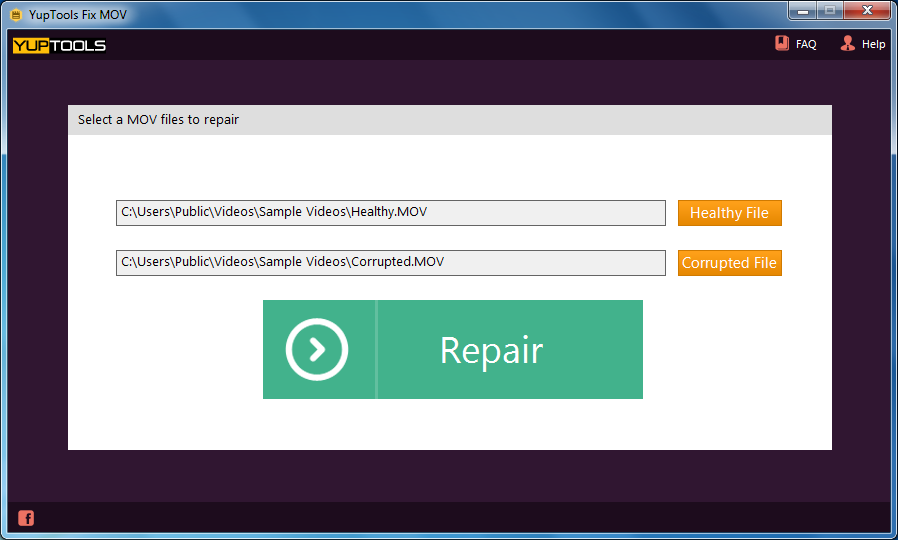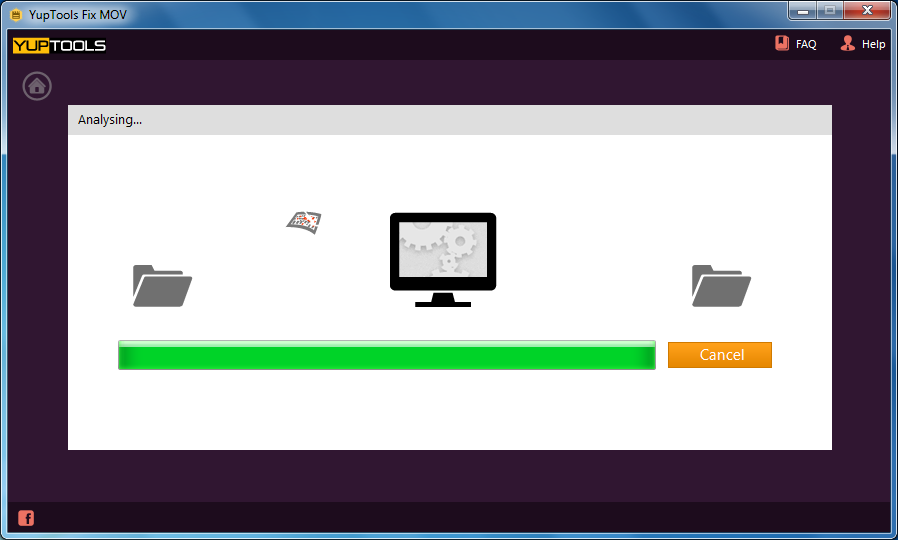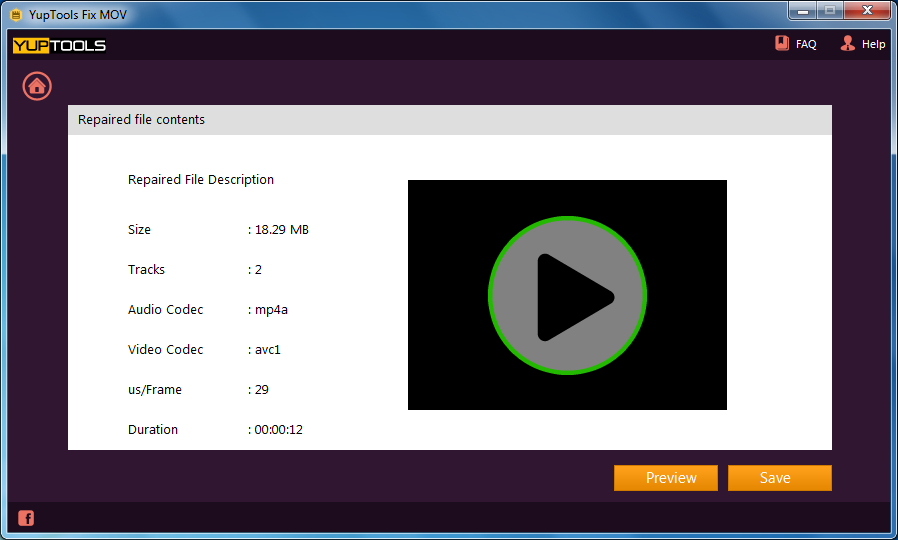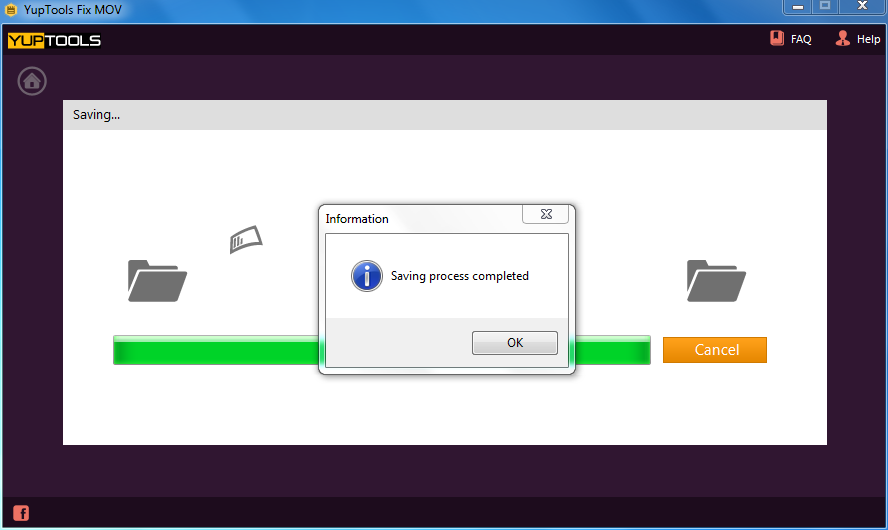There is no other gloomy incident than hitting the save button unintentionally after flattening a layered Adobe Photoshop document while working on it.
It is the price you pay for over speed in the workflow. Formerly, the only hope left over was to rebuild the entire PSD file from scratch. But, as History is invented in Photoshop version 5.0, you still have a chance to recover Photoshop layers. But, the precondition is, your document shouldn’t be closed after saving.
So, if you haven't closed the PSD file yet, then
- Open Window menu in Photoshop
- Click on History tab
- Find Flatten Image in the list of history states
- In the History panel, hit the history state located before Flatten Image
- Undo the flattening to get back layers in Photoshop
- Press F7 to open the Layers panel
- Verify, the PSD document contains all the layers you need
- Go to File menu and hit Save As
- Rename the document and save it
Note: If required, travel back to file's history and reach the point where you will get expected layers of Photoshop file.
What if layers are not restored even after the above process? Or you faced an error sort of “There was a problem reading the layer data. Read the composite data instead”, “cannot read layers”, etc.?
Such things indicate that the PSD file is corrupted and this sometimes results in deletion or loss of Photoshop layer.
Causes of Loss or Deletion of Layers in Photoshop:
- Abruptly closing Photoshop/power surge while working on a PSD file
- Disruptions while transferring PSD file
- Malfunctioning or improper installation of Adobe Photoshop application
- Malware infection on storage media where Photoshop files are saved
- Saving or accessing PSD file on incompatible computer/Photoshop edition
- Hardware issues, software glitches etc.
So, if your Photoshop file was all fine and layers are missing/deleted all of a sudden, then you need to repair the PSD file with the help of YupTools Fix PSD to restore layers in Photoshop.
How to Recover Layers in Photoshop after Corruption?
Step 1: Download, install and launch YupTools Fix PSD software on your computer
Step 2: Select the PSD file from which you need to restore layers and hit Repair button
Step 3: Preview recovered layers and save the Photoshop file to a new location
Why YupTools Fix PSD to Recover Layers in Photoshop?
Whenever layers went missing or get deleted in Photoshop due to corruption, then the dynamic PSD Repair Software- YupTools Fix PSD is at your help for recovering PSD layers without damaging their original quality. The tool repairs corrupt Photoshop file and recover its layers such as layer files and mask files separately. It is capable enough to repair .psd and .pdd Photoshop files and recovers the file attributes. This utility can be installed on any version of Windows Operating System including Windows 10. Moreover, the program offers a free sample so that before purchasing, the user can evaluate its ability. The software aid users round the clock (24/7 technical support is available) regarding product or procedure related queries. Thus, restoring PSD layers can be achieved in a matter of minutes.
Prominent Features of YupTools Fix PSD:
- Offers handy interface and self-driven fixing process
- Fixes corrupt Photoshop elements and RLE compressed PSD files without any issue
- Supports troubleshooting of large size PSD and PDD files
- Can easily handle PSD files with any color mode such as Bitmap, gray-scale, indexed, RGB, CMYK, etc.
- Supports Adobe Photoshop CS, CS1, CS2, CS3, CS4, CS5, CS6 etc
Caution:
- Never save Photoshop file with its original name after flattening. Instead, make use of Save As option
- Have multiple backups of important PSD or PDD files
Other Popular Software
YupTools Recover for Android is one of the most renowned software for recovering Android data which is lost or erased due to various general factors.
YupTools Recover Mac can easily recover lost or deleted Mac data within easy simple steps. It is efficient tool specially designed to recover all types of files from Mac OS.
© YupTools, All Rights Reserved - All other trademarks acknowledged

 Download
Download