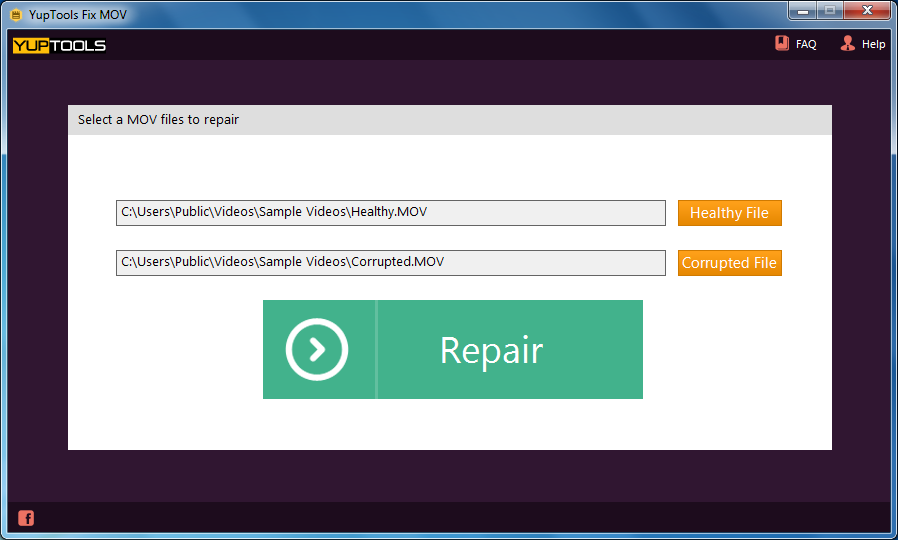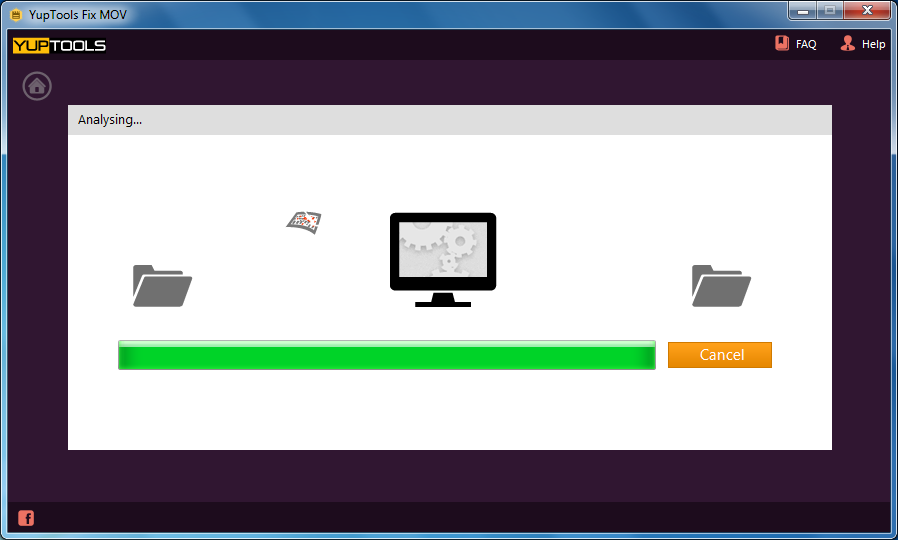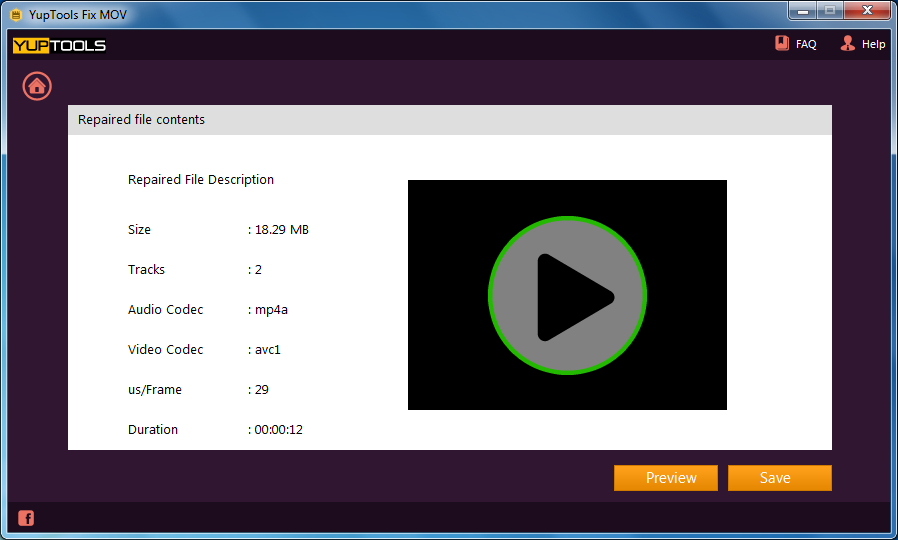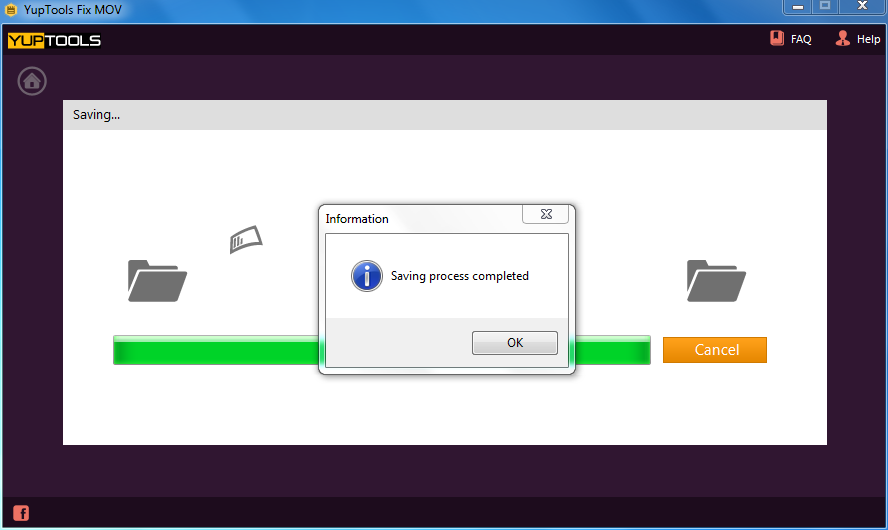How to Fix QuickTime Error 2048
“Hi, Myself Paul. Yesterday I tried to play video using latest QuickTime player. I encountered an error message stating ‘Error-2048: couldn’t open the file because it is not a file that QuickTime understands’. Please anyone there who can help me it sorts such issue. Can anyone recommend me the most reliable and secure tool to repair QuickTime error 2048?”
 Download
Download
 Buy Now
Buy Now
If you are one among them who are facing QuickTime error 2048, then try out the following techniques before opting any tool to fix the issue.
Method #1: Change File Format
Change the format of your video file, because QuickTime shows the error 2048 if it doesn’t support the file format. To change the file format of your video, follow the steps mentioned below-
- Find the root directory where you have saved your video file
- Right click on it and select Rename option
- Change the file extension to ".wmv" or o ".mov"
- And, hit Enter
Method #2: Reinstall QuickTime Media Player
If changing the file format doesn’t resolve the issue, then uninstall and install QuickTime Media Player.
Method #3: Repair Video using Video Repair Software
Sometimes, it can be due to AVI video corruption. Hence, repair your corrupted video file using reliable Video Repair software. Here we will explain you about one such reliable MOV Repair software which helps you to fix the problem, i.e. YupTools Fix MOV.
YupTools Fix MOV- Tool of Excellency
YupTools MOV Fix software helps you to repair corrupt or damaged MOV files. It has the capability to split both video and audio data frames and then repair it separately. It is compatible with all versions of Windows Operating Systems. It repairs MOV files created by all brands of Camcorder.
Complete Step by Step Guide to Repair MOV using YupTools Fix MOV:
Download YupTools Fix MOV software on your computer. Then, follow the onscreen instructions to install the software. After completion of installation, follow simple steps and get it fixed.
Step 1. Launch the tool and select corrupt file as well as Healthy file
Step 2. Then, click “Repair” button
Step 3. Quick scanning and repairing process will take place
Step 4. All repaired files will be displayed and it can be viewed using “Preview” option
Step 5. To store repaired MOV files, click on Save button
Other Main Features of YupTools Fix MOV:
- Mends corrupt, damaged M4V and MP4 files that are unable to play in QuickTime
- Ability to fix MOV files that are corrupted due to Camera faulty firmware
- Supports mending of files having large size
- Out of sync MOV video file fix process will also be performed very smoothly
- This software provides “Preview” option to view repaired files
- Supports various types of video formats that are created using different brands of cameras such as Sony, Nikon, Fujifilm, Panasonic and many more.
Reasons for MOV file corruption are as follows
- Virus Infection: Harmful Virus attack is one of the main problems that may lead to damaged or corruption of MOV video files.
- Corrupt header file: The header of MOV files contains crucial information to access video file. If header file is corrupted due to power surge or power failure you may encounter error messages which leads to inaccessible MOC video file
- Improper compression method: If you use an improper method of compressing techniques to reduce large sizes using third-party applications it will result in MOV file corruption.
- Faulty Firmware: when you are recording video with a digital camcorder with faulty firmware, you might be unable to open broken MOV file.
Other Popular Software
Are you looking for good repairing tool that will fix your corrupt or damaged files withinin few minutes? Then make use of YupTools Fix MOV tool.
YupTools Recover Windows restores deleted, formatted or lost file from Windows OS. It supports all latest versions of Windows OS including Windows 8.1
© YupTools, All Rights Reserved - All other trademarks acknowledged